Samsung Galaxy Note 4 have many common issues like Keep Rebooting or restarting, Slow Charging or Not Charging after getting wet. Majority of the Galaxy Note 4 battery charging issues are minor like installed applications, others by firmware glitches, some of them hardware-related problems.
Table of Contents
Samsung Galaxy Note 4 Keep Rebooting or Restarting
There can many several reasons for a reboot or restarting issue like the recent Android update, battery issue, application crash. We will tell you a solution for Note 4 reboot issue.
Galaxy Note 4 Android Update troubleshooting
when you have updated your Galaxy Note 4 mobile to the latest supported android version. You can have many other installed application that is not compatible with the most recent version of Android. There is two way to fix android update issue:
- First, you have to find the latest updated apps in your google play and upgrade your mobile apps to the most recent version. It will sure fix this Galaxy Note 4 Keep Reboot or restart issue.
- Second, if you don’t find any updated version of the app, then you must remove those from your mobile because they will give you many other issues also. best is to remove the unsupported app from galaxy note 4 mobile
Galaxy Note 4 Battery issue troubleshooting
Another issue of Note 4 keep reboot can be battery life. Every battery has a life span; after that, they are starting to give problems like take time to recharge, too fast to kill battery life, keep reboot mobile. So the best solution to this problem is, buy a new battery for your Note 4.
Samsung Galaxy Note 4 charges very slowly
If you own a Samsung Galaxy Note 4 mobile, you face a slow charging issue often. Sometimes it took a whole night to charge 100% battery. If you plug in your Galaxy Note 4 mobile and look into after 10-15 minutes, it will show you no changes in the battery.
Nowadays all Samsung Mobiles come with an inbuilt battery so you cannot changes yourself with a new battery. You have to visit your nearest Samsung Customer Care to get a new battery. But always changes new Battery is not the best solutions for charging issue.
Troubleshooting
- Turn Off Your Galaxy Note 4 mobile.
- Press Power key for 10-15 seconds.
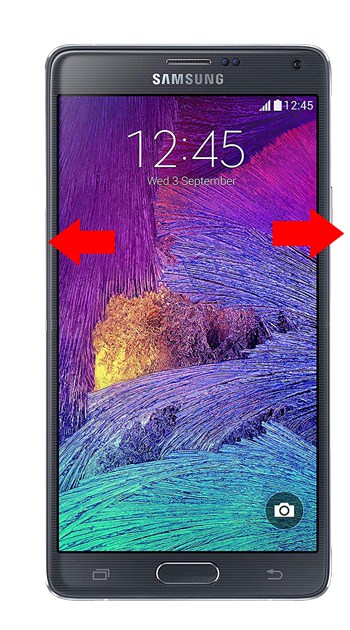
- “Samsung Galaxy Note 4 ” will appear on your mobile screen.
- Press and Hold volume down key until the device finishes restarting
- You will see Safe mobile on the bottom corner of the mobile screen
- Now your mobile is in safe mode.
- 90% of slow charging is caused by an app. So you have to find that app in safe mode and uninstall that app from your mobile.
- You can Hard Reset Your Galaxy Note 4 Mobile. Before doing so, you must have backup your file and settings.
Galaxy Note 4 charges slow and heats up
When you plug in your Galaxy Note 4 for charging and it slowly charging up, also your Galaxy Note 4 mobile heat up more then you have the issue with your mobile. Sometime Galaxy Note 4 charging very slowly and it heats up bad to the point that it might explode.
Troubleshooting
It looks like that charging mobile and mobile heat up connects, but at some points, they are not. There can be many factors that can heat up mobile, like app crashing, app taking resources too much, and Micro SD card issue.
App Issue: Mobile slow charging and heat up can be related to this. So run your mobile in Safe mode and try to find that app who’s creating this issue. If you want to know how to run your Galaxy Note 4 in Safe mode, read the above section where we have mentioned about how to fix Galaxy Note 4 slow charging.
Micro SD card issue: some time micro SD card get corrupted or damaged, and phone tries to read it again and again. This process heats up your mobile a lot. It’s better to remove the damaged micro SD card from mobile and buy a new one.
Galaxy Note 4 won’t charge at all
Sometime Galaxy Note 4 plugging it in to charge, it didn’t charge at all. To fix this charging issue, we have to reset Galaxy Note 4 mobile soft so that mobile can start charging again. To do the soft reset, you have to read the following article of our where we have to tell you how to do hard/soft reset Galaxy Note 4 mobile.
Samsung Galaxy Note 4 Hard Reset or Soft Reset
Galaxy Note 4 won’t charge after Getting Wet
When Galaxy Note 4 get wet, you have to be more careful because Galaxy Note 4 is not waterproof. So you have to act quickly to save your mobile to become dead. Here are the steps you have to follow to rescue your mobile after getting wet:
- First of take a dry cloth and wipe Galaxy Note 4 mobile carefully. Make sure that you don’t leave any drop of water on your mobile. It better to switch off your mobile for some time and so that mobile can keep dry and won’t burn while charging.
- After that clean the charging port of mobile using a can of compressed air.
- Try charging your phone using a different charging cord.
Hard Reset or Wipe Data with Google Find My Device
It is straightforward to reset your Samsung Galaxy Note 4 mobile with Google Find My Device. You can erase all your mobile data remotely with Google Find My Device. But Make sure before deleting your data because you cannot recover data after hard reset from Google Find My Device.
- First of all, the open link of Google Finds my Device.
- Now, Login with your Google account credentials.
- It will take you to the “Android Device Manager.”
- There you can see two options Play Sounds and Secure & Erase Device.
- Now, Select the “Secure and Erase Device.”
- It will take you to the next screen.
- Now, select “Erase Device.”
- It will show you an “Erase Device” button.
- Click on that button.
- It will wipe all your data from your mobile.
Wipe Data with Android Multi Tools Software
If you can unlock Samsung Galaxy Note 4 with Google find my device, then you can use Android Multi Tools. This tool can reset and unlock your Samsung Galaxy Note 4 mobile free of cost. To use Android Multi Tools, Please follow the below procedure for that:
- First of all, you must have a computer or laptop. Without these, you cannot use this tool.
- Now, download the Android SDK in the system.
- After that, Download Android Multi Tools.
- After that, install this tool on the system.
- Now, run “Android Multi Tools.”
- Now, go to mobile “Settings > Developer Option > USB Debugging”.
- After that, press the Power and Volume down button on mobile.
- You will see the boot screen on the mobile.
- Now, use the USB cable to connect Samsung Galaxy Note 4 with the system.
- After that, select the 5th or 8th option and press enter to reset Samsung Galaxy Note 4 mobile.
- Now, you have successfully wipe data from Samsung Galaxy Note 4 mobile.
Unlock Samsung Galaxy Note 4 with Google Account
If you want to unlock Samsung Galaxy Note 4 with Google account, then you have to follow the below procedure for that:
- First of all, you must have an active internet connection on Samsung Galaxy Note 4 mobile.
- Now, turn on Samsung Galaxy Note 4 mobile.
- After trying your password, you are still not able to unlock the phone.
- Now, click on the “Forgot Pattern” option.
- Now, enter your Google account credentials.
- After that, tap on the Sign In button.
- Finally, choose a new password, and it will unlock Samsung Galaxy Note 4 mobile.
Password Recovery Samsung Galaxy Note 4 with Security Questions
If you are unable to access your Samsung Galaxy Note 4 mobile, then you can recover your password with security questions. Here is the procedure to password recovery:
- First of all, you must have an active internet connection on Samsung Galaxy Note 4 mobile.
- Now, turn on Samsung Galaxy Note 4 mobile.
- After trying your password, you are still not able to unlock the phone.
- Now, click on the “Forgot Pattern” option.
- Now, click on “Answer Questions.”
- It will take you to the next screen.
- Answer security questions, and it will unlock your Samsung Galaxy Note 4 mobile.
- Now, you can create a new password or pattern for Samsung Galaxy Note 4.
Reset Samsung Galaxy Note 4 with Code
You can hard reset Samsung Galaxy Note 4 mobile with codes also. Dial the following codes on mobile to hard reset:
*#*#7780#*#* – This Code wipes all Samsung Galaxy Note 4 data.
*2767*3855# – This Code also reset your Samsung Galaxy Note 4 mobile.
Warning: These codes will remove all your data like Contact, Photo, Songs, Applications, Setting, etc. from your mobile. Think twice before using these
Other Mobile Issues:
VERNEE Thor Plus Hard Reset – VERNEE Thor Plus Factory Reset – Unlock Pattern Lock
Xiaomi Redmi Note 4 Hard Reset, Factory Reset, Soft Reset, Recovery
Oukitel C8 Hard Reset – Oukitel C8 Factory Reset – Unlock Pattern Lock
How to Fix Galaxy J2 Not/Slow charge [ Samsung J2 Troubleshooting ]
How to Fix Galaxy S5 Not/Slow charge [ Galaxy S5 Troubleshooting ]

2 thoughts on “Samsung Galaxy Note 4 keeps rebooting, Slow/Not Charging [Note 4 Troubleshooting]”
Comments are closed.