Is your Samsung A70s battery drain quickly? Samsung A70s fastly draining battery after every charge. To fix this issue, we have to find the exact reason behind it. Replacing a battery is not the best solution. We have to figure out whether it is a hardware issue or a software issue.
Table of Contents
Solutions of Samsung A70s Battery Drain
There are several reasons for the Samsung A70s Battery Drain issue. we mention many of them in the following:
New Application issue
If you have installed any new application on your mobile, then that application can cause battery drain issues. Firstly, the best option is to uninstall that new application. To uninstall the application, go to the Settings menu. Now, click on the Application Manager. After that, find that application and uninstall that App.
Outdated One UI
Each Samsung mobile is using One UI. Recently, many users have reported many bugs in One UI. Samsung released a new patch for software. So, Always update your system software. It can resolve your Samsung A70s battery drain issue. To update software, follow the below procedure:
-
- First of all, click on the Setting menu.
- Scroll down to about section.
- Now, Click on Software Update.
- After that, the system will check for the latest update.
- If there is any update, then it will get downloaded.
- After download, the system will install that latest One UI on your mobile.
Sleep Most Battery consuming App
if you have applied the above solutions and still facing the same issue, then you have to find out most battery-draining apps. These apps run in the background and drain your battery regularly. Here is the below procedure to sleep these battery consuming App:
-
- First of all, visit the setting menu.
- After that, click on the “Device care” menu.
- Now, Click on the Battery icon.
- You will see a list of apps that are currently using the battery.
- Tap on those apps and select “Put app to sleep”.
- It will put those apps in sleep mode.
- It will fix your Samsung A70s battery drains issue.
Auto Optimize
If your Samsung A70s mobile draining battery continuously, then you can use auto-optimize your mobile. Auto optimizes close all background applications and removes all unnecessary files. Here is the below step to auto-optimize Samsung A70s: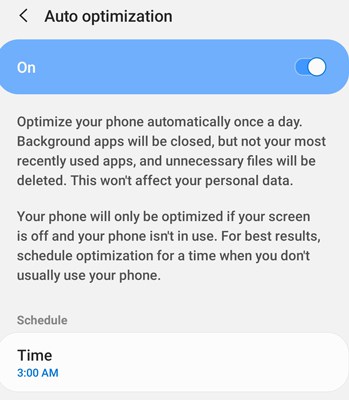
-
- First of all, visit the setting menu.
- After that, click on the “Device care” menu.
- Click on the Auto Optimize icon.
- Now, set time when Auto Optimize process you want to start.
- Finally, you have successfully set “Auto Optimize”.
Samsung Galaxy A70s Extend Battery Life Tips
After applying the above solutions, you can fix your Samsung A70s battery drain issue. We are giving you some tips to extend your mobile battery life. Follow the below procedure to extend battery life:
Adaptive Brightness
Each android mobile has an option of auto-brightness. The mobile screen is a major source of battery consumption. So, if you want to use the mobile battery wisely, then you have to use the auto-brightness feature. Here are the steps to activate this feature: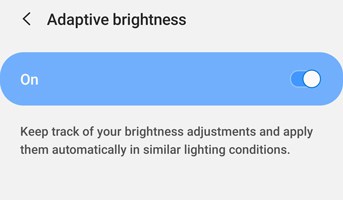
- First of all, click on the setting menu.
- Now, tap on Display.
- After that, tap on “Adaptive Brightness”.
- It will activate the “Auto-Brightness” feature.
Power Save Mode
Each Samsung mobile has one more option to extend battery life. whenever you have a low battery on mobile and you want to use your mobile for more time. You can use “Power Save Mode” to extend your mobile battery life. Here are the steps to enable this feature: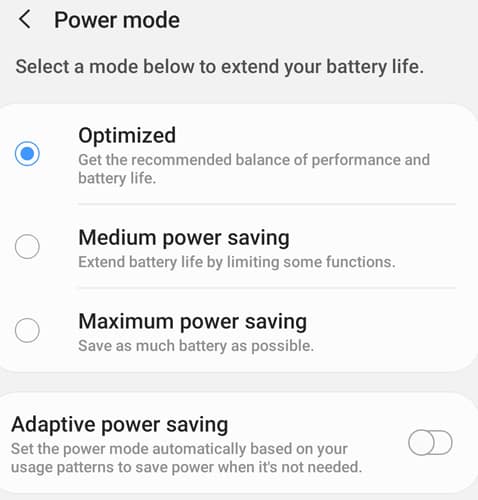
- First of all, visit the setting menu.
- After that, click on the “Device care” menu.
- Now, tap on the “Battery” icon.
- it will open the Battery section.
- Now, tap on “Power Mode”.
- After that, it will show you power save mode options.
- Select any of them.
- Finally, you have successfully enabled “Power Save Mode” on Samsung A70s mobile.
Night Mode
Night mode is also a good option to extend battery life. it will blackout your background and your screen will use less battery during all time. To enable this option, follow the below procedure: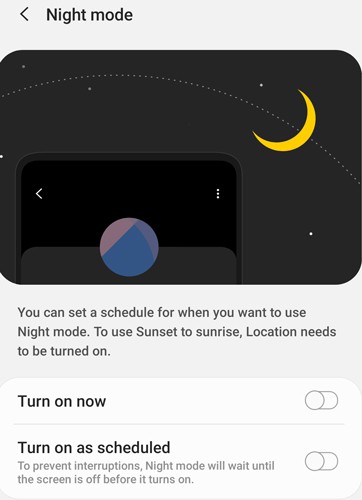
- First of all, click on the setting menu.
- Now, tap on Display.
- After that, tap on “Night Mode”.
- Now, tap on “Turn on now”.
- you can also schedule night mode after tapping on “Turn on as Schedule”.
- Finally, you have successfully enabled Night mode on your Samsung A70s mobile.
Screen Timeout
Screen Timeout is the best option to extend battery life. if you are not using your mobile then this option blackout screen after some time. In order to change Screen timeout, follow the below steps:
- First of all, click on the setting menu.
- Now, tap on Display.
- After that, tap on “Screen Timeout”.
- It will show you a list of timeouts like 15 Seconds, 30 Seconds, etc.
- Select one of them.
- Finally, you have applied “Screen Timeout” on your Samsung A70s mobile.
Other Mobile issues:
Samsung M30s Battery Drain Problem Fix and Tricks
Samsung A9s Moisture Detected won’t go away, How to Fix
